-
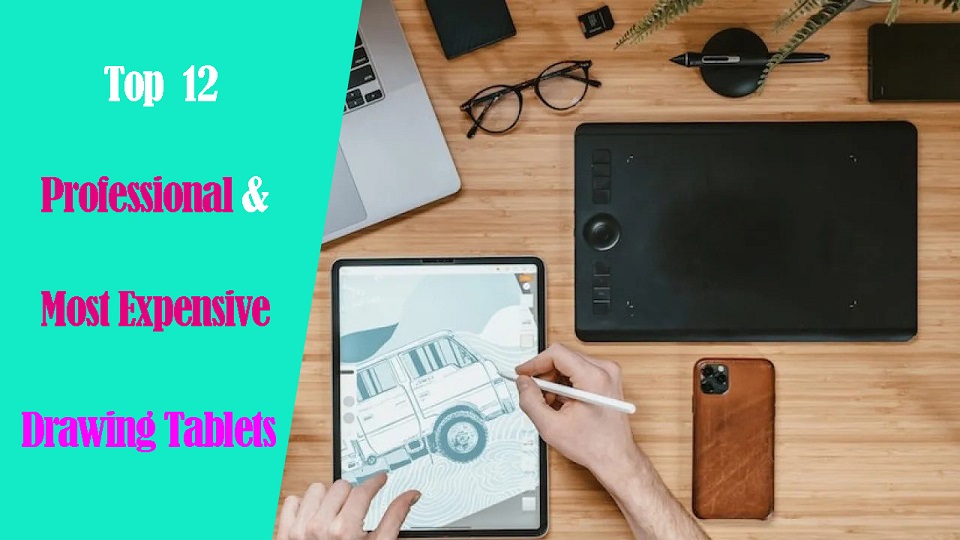
In today's world, drawing pen tablets are essential tools for artists, photographers, designers, and digital creators.
It's hard to imagine that it wasn't too long ago that drawing tablets were a luxury. Nowadays, they're so common no one bats an eye when you lug them around.
The world of drawing tablets is a fascinating one, where cutting-edge technology meets sleek design and powerful performance.
But for some, the ordinary just won't do. Enter the realm of the ultra-expensive, the top-of-the-line graphic tablets that push the boundaries of both price and performance.
In this post, some most expensive professional drawing tablets that are available on the market are introduced, including Apple, Wacom, and more. They have wonderful performance and rich features.
Are you looking for a premium tablet? If you have enough budget and want high performance, you can take them into consideration.
Different types of drawing tablets
Drawing tablets can be categorized into three categories namely graphics tablets, pen displays, and Standalone Pen tablets.
Each category accumulate its importance which provides great drawing experience to their users.
1. Graphics Tablets without screen
These tablets come with a stylus and a flat, active surface for drawing or sketching, no display.
You draw on the tablet and view the computer screen separately, so there's a learning curve, takes some time to get used to.
Pen tablets are relatively inexpensive (sometimes < $50), making them a costeffective choice.
2. Drawing Tablets with screen
Graphic display tablets have a built-in monitor where you can draw directly on with stylus, more Intuitive and natural, but can be expensive.
However, they require a Windows or MacOS computer and power source to work, limiting portability.
3. Standalone Pen Tablets
Standalone drawing pads are Wireless, works without a computer, lightweight, portable, and allows direct drawing on the screen too.
However, limited access to full-featured desktop software; price are more expensive to most pen displays.
Brands of Drawing Tablets in Brief
There are many tablet brands. And picking the brand of the tablet is one of the most important decisions you will need to make.
Wacom make the highest quality and most reliable tablets. But also they are the most expensive.
Affordable Competitors such as Huion, XP-Pen, Xencelabs are closing the gap with Wacom.
Others - After Wacom, Huion, XP-Pen, there are many other brands that focus on budget or consumer tablets.
If you want a standalone pen tablet, Apple, Samsung, Microsoft are also the big names.
Related Posts: Best Wacom Tablet, Best Huion Tablet , Best XPPen Tablet.
Top 12 Most Expensive Drawing Tablets in the World

These are the machines that push the boundaries of technology and price, catering to the most demanding artists and tech enthusiasts with wallets to match.
Great for people that are looking to set themselves apart from the rest. It's all about prestige and exclusivity!
Without any further ado, let's check out the list.
1. Wacom Intuos Pro
The Wacom Intuos Pro drawing tablet is made for professional creatives, and it feels like pen to paper when you're drawing or sketching on it.
2. XPPen Deco Pro (gen 2)
The XPPen Deco Pro (gen 2) is a fantastic starter tablet or a worthy low-budget upgrade for those who have been making do with older models.
3. Xencelabs Pen Tablet Medium Bundle
The Xencelabs Pen Tablet Medium Bundle tablet is thin and light, but has a quality feel. Open the pen case to choose which of the two supplied styluses you'd like to draw with.
4. Wacom Cintiq Pro 27
The Wacom Cintiq Pro 27 is a best-in-class interactive display for digital artists and editors—the price may be sky-high, but it justifies the spend for pros tied to their pens.
5. XPPen Artist 24 Pro
XPPen Artist 24 Pro is a professional grade pen display that promises a lot to digital artists at a reasonable price.
6. Huion Kamvas Pro 24
The Kamvas Pro 24 is Huion's flagship pen display that can easily go toe to toe with pen displays that are nearly twice as expensive.
7. Xencelabs Pen Display 24
Xencelabs Pen Display 24 is very comfortable and easy to use. For the price, given what comes in the bundle, quality, and its uniqueness we feel it's 100% worth it!
8. iPad Pro
The iPad Pro is light and portable, but can be a fully capable artist's dream drawing tablet - perfect for drawing on the go.
9. Samsung Galaxy Tab S9 Ultra
The Galaxy Tab S9 Ultra is a huge 14.6-inch android tablet that's packed with features, including pro-grade drawing ability - S Pen included, on par with M2 iPad Pro.
10. Surface Pro 9
The Microsoft Surface Pro 9 is a great 2-in-1 that has excellent build quality and sleek design, feels great to draw, write, design and Other productivity work.
11. Wacom MobileStudio Pro 16
The Wacom MobileStudio Pro 16 is a portable-ish drawing tablet with a 4K display and a top-of-the-line pen, perfect for working between 3D and 2D texturing.
12. Huion Kamvas Studio 16
Huion Kamvas Studio 16 is a portable 3-in-1 pen computer which is intended for creators and hybrid work situations.
Conclusion
This article showcases 12 of the most expensive graphics tablets right now while discussing why their exorbitant price tags justified.
While the price tags on these drawing tablets may seem outrageous to the average person, they serve a specific niche market of individuals who demand the best of the best.
Whether you're a serious 3D artist, digital illustrator, graphic designer, or photographer, these tablets provide a level of performance and prestige that can't be matched by any other devices.
However, for most casual hobbyists, a significantly good cheap drawing tablet for beginners with mid-range specs will likely offer more than enough power for your needs.
Ultimately, the choice is yours. Whether these exorbitant price tags are justified depends entirely on your individual needs and budget.
But one thing's for sure: exploring the world of the most expensive drawing tablets is an eye-opening experience, showcasing the incredible advancements in technology and the lengths some artists are willing to go to for the ultimate drawing experience.
Source: https://pctechtest.com/most-expensive-pro-drawing-tablets
 your comment
your comment
-

Technological evolution overthrew the pen and paper method of labor. Architecture software has become an integral part of the design and construction industry.
Architecture software is used for a wide range of purposes, including 2D drafting, 3D modeling, building information modeling (BIM), rendering and visualization, project management, cost estimation, and more.
Architecture software provides architects, engineers, and other professionals with the tools they need to create efficient and effective designs.
It enable users to design buildings and structures as well as their components in 3D, annotate models with 2D drafting elements, and access building data from the database of building models.
It provides a platform for designers to create, share and collaborate on their ideas, as well as to simulate the impact of different design decisions on the building's performance.
Since architectural development is a fairly complicated process that encompasses multiple different stages of modeling, it has a massive number of software solutions available on the market for different purposes and end goals.
As such, choosing the correct one becomes a burden for a lot of people. That's why we've created this comprehensive guide to help you make the right decision when it comes to buying architecture software.
We'll cover the different types of software available, the features to look for, and the price to compare. We'll also provide tips and advice on how to get the most out of your purchase.
Whether you're a professional architect or a student just starting out, this guide will provide you with the information you need to make an informed decision.
What is 3D architecture software?
3D architecture software includes features such as 3D modeling, computer-aided design (CAD) tools, rendering and visualization, so users can design virtual tours and visualize structures.
These tools allow multiple designers and architects to collaborate and co-edit designs via virtual 3D models, improving project management, and reducing errors in construction.
What's the Difference Between CAD and BIM?
Architects and design studios are increasingly turning to two main types of architecture software to design and build projects: BIM and CAD.
CAD (Computer aided design) is the process of using computers to help with the design process of a building, allowing CAD designers to create higher-quality drawings more quickly.
In the AEC (architecture, engineering, and construction) industry, CAD is typically used for two-dimensional designs such as floor plans. It can also be used to create detailed 3D models of buildings and structures.
BIM software contains tools to plan and track various stages in the lifecycle of a building, from concept to construction as well as from maintenance to demolition.
The use of BIM allows architects, contractors and engineers to work together throughout the project using the same database and building model.
Although CAD is a powerful tool, it lacks the data integration and collaborative approach of BIM. BIM can makes the most of the accuracy of CAD and applies it to real-life dimensions and specifications.
Which software or plugin is best for architecture rendering?
Architectural rendering software is a tool used by architects and designers to create images that simulate how a building or structure will look in the real world.
It allows designers to more accurately identify problems in the developmental stages of a design as well as more effectively communicate design ideas with clients.
There is a wide range of software available for architectural modeling and rendering. Some of the best software programs in this field include Enscape, V-Ray, Lumion, and twinmotion.
These programs allow architects to create detailed 3D models of buildings and render them with realistic lighting and effects.
Do you think drawing tablets are useful tools for architects?
Graphic tablets with pen are considered the commonly utilized devices by designers and architects to assist in creating innovative designs.
You can use a digital pen for sketching over quick renderings to explore ideas, sketching new projects from scratch, the process is more enjoyable for architects.
In addition, the architecture design work can be completed with efficiency by utilizing a lesser amount of time. So we recommend you get a drawing tablet for architecture design.
Related Posts: Standalone Pen Tablet, Drawing Tablet with Screen, Wireless Graphics Pad.
10 Best 3D Architecture Software

Below, we'll take a closer look at 10 Best 3D Architecture Design Software in 2024, their features, benefits, pricing, and target audience. you will definitely find something here.
We've tried to showcase many different examples of solutions that could be useful for architects in specific situations and several solutions suitable for pretty much everything.
1. Revit
2. Archicad
3. AutoCAD
4. Sketchup
5. Chief Architect
6. 3DS Max
7. Rhino
8. Vectorworks
9. Civil 3D
10. CATIA
Conclusion
Professional architecture software is an indispensable working tool for architects and designers.
With the right architecture software, you can streamline your workflow, increase productivity, and create stunning designs.
Ultimately, you'll want to select a solution (or solutions) that align with your day-to-day tasks and make your life easier.
Whether you need an architect app that can help you generate more accurate floor plans or sell your ideas to potential clients, the apps outlined above are a great place to start.
The best architecture software will depends on your specific needs, including the type of project, level of expertise, and budget.
Start exploring these architectural design tools and let your architectural visions take shape!
Source: https://pctechtest.com/best-3d-architecture-design-software
 your comment
your comment
-

Online whiteboard is a software solution that comes along as apps or browser-based tools. They support teams to collaborate visually over distance in real-time.
Today, virtual whiteboarding has become the norm among educators and distributed teams, as it supports better collaboration between team members or students and increase their productivity and creativity.
Having a virtual whiteboard app is pretty essential, they have been widely used to brainstorm, plan, explain, and teach.
With the digital canvas it offered, Drawing not only pictures, but much more — charts, structures, text, mind maps — еverything that expresses our thoughts.
A very useful and convenient way to communicate a distance for creation teams, designers, teachers and students, marketing specialists, and more.
Looking for the best online whiteboards for teaching and team collaboration? Online whiteboards come a dime a dozen, some cost money, and some aren't that functional.
With so many options available, it is easy to feel overwhelmed with the 100s of options out there. what ones are the best for you?
Fear not! We've narrowed it down to the top 12 options. We will also introduce the features, price points, and some brief descriptions to differentiate between each online whiteboard.
What are the most important benefits of online whiteboards?
Real-time Collaboration: Online whiteboards enable multiple users to collaborate simultaneously, regardless of their physical location.
This real-time collaboration allows team members to contribute, edit, and share ideas in a synchronous manner, fostering effective communication and enhancing productivity.
Digital Drawing Tools: online whiteboards often provide a variety of digital drawing tools, such as pens, markers, shapes, and colors.
These tools allow users to express their ideas visually, create diagrams, sketch concepts, and annotate content, making the brainstorming process more dynamic and engaging.
Integration of Media: Online whiteboards often support the integration of various media types, such as images, videos, and documents.
This feature enables teams to incorporate external resources, reference materials, or multimedia elements into their collaborative sessions, enhancing the richness and depth of discussions.
Remote Accessibility: With an online whiteboard, team members can access and contribute to collaborative sessions from any location and device with internet access.
This flexibility is particularly beneficial for remote teams, distributed work environments, or situations where in-person meetings are not possible.
Persistent and Shareable Boards: Online whiteboards typically offer the ability to save, store, and share boards, allowing users to revisit previous sessions, refer to past ideas, and continue discussions over time.
This feature promotes knowledge retention, facilitates asynchronous collaboration, and enables team members to collaborate across different time zones.
12 Best online Whiteboards

There is a lot of online whiteboards, But the top 12 highly-rated online whiteboards are:
1. Miro
Miro is a visual collaboration platform that allows teams to work together in real-time on a digital canvas.
It has infinite canvas that can create content such as adding sticky notes with different colors, adding lines to connect objects.
2. Mural
Mural provides a digital canvas where teams can work together, share ideas, and design workflows. With AI capabilities, MURAL assists in automating repetitive tasks, organizing content, and suggesting relevant templates and frameworks for better collaboration.
3. Stormboard
Stormboard is a great whiteboard for meetings workshops, seminars and conferences.
The software is very easy to use and the aestethics are pleasing. Having customizable templates is a great option for creatives.
4. Explain Everything
Explain Everything is a collaborative whiteboard tool that combines real-time collaboration, interactive features, and AI-powered functionalities. It allows teams to collaborate, share ideas, and create engaging presentations.
AI features include handwriting recognition, shape recognition, and intelligent object resizing to improve the visual experience and streamline collaboration.
5. Whiteboard.fi
Whiteboard.fi is a versatile and activating tool for teachers and students that can be used in a wide variety of teaching setups.
6. Ziteboard
Ziteboard is an online whiteboard with real-time collaboration features. Its touch-friendly interface is a boon for tablet users.
7. Microsoft Whiteboard
Microsoft Whiteboard is free and collaborative, The features are simple and easy to use.
Within Teams meetings, it becomes a virtual whiteboard for organizing, sharing and explaining ideas visually.
8. Google Jamboard
Google Jamboard has a clean UI and provides all the basic whiteboard features like pen, eraser, sticky notes, shapes, text box, ability to add pictures etc.
9. Limnu
Limnu comes with various small details and features that help teams to create the smoothest drawings in a seamless manner.
Features include session sharing, document storage, participant management, progress tracking, template creation and more.
10. Conceptboard
Conceptboard is a digital whiteboard platform that enables teams to collaborate visually. It provides AI-assisted features like automated layout suggestions, content tagging, and intelligent search capabilities.
These features help teams organize and find content more efficiently during collaborative sessions.
11. Lucidspark
Lucidspark is a virtual whiteboard tool designed for remote collaboration. It offers features like sticky notes, freehand drawing, and collaborative editing.
AI-powered functionality in Lucidspark includes intelligent object recognition and automated organization of content to improve team collaboration and productivity.
12. OpenBoard
Conclusion
In our view, these are the top 12 whiteboard apps for Virtual Teaching, Team Collaboration and more. But the list is by no means conclusive. There are a tonne of other whiteboard apps available – Sketchboard, Bitpaper, twiddla, liveboard and more.
Before opting for one of these boards, carefully consider your particular needs and preferences along with the various functions each offers in order to make sure you select the best option for your individual situation.
You should pair it with some free online meeting tools to ensure perfect harmony between your team; that way you can brainstorm, chat, and see each other all at the same time.
Go check it out and start whiteboarding! Do not forget to mention which you choose to use in the comment section below.
Related Posts: Best Graphic Tablets for Kids and Teenagers, Best Laptops for Kids, Best Chromebooks.
FAQs
What is the best free online whiteboard app?
It depends, Here are the 4 famous, most intuitive, simple, free options: Google Jamboard, Microsoft Whiteboard, Whiteboard.fi , OpenBoard.
Additionally, Many online whiteboard app has a free version with limited features.
Can I use a drawing tablet for whiteboard app?
Yes, With the right whiteboard app and a digital writing pen tablet for online teaching, you can give your teaching, team collaboration and brainstorming experience a serious boost.
pen tablets works well with whiteboard apps. It allow users to draw, sketch, and write digital content in whiteboard app by using a stylus. When you write something, others will see it immediately.
They can also be used for taking notes, creating interactive teaching materials, annotating PDFs and more.
Why use an online whiteboard for Virtual Teaching?
Online whiteboard is a unique internet instructing apparatus that can work both as an unique app or as an integral support of your video conferencing application.
In online teaching the whiteboard has an effective role, where you can compose notes, draw graphs, and cooperate with students.
Teacher collaboration and help maintain students' attention and interest during sessions. Students can make their own presentations, routines, and so on.
Why use an online whiteboard for Team Collaboration?
An online whiteboard can be an effective tool for managing teams, especially if you have remote or hybrid workers.
Using an online whiteboard allows a team to go beyond the screen-sharing experience and reach a real level of co-creation and collaboration.
Bringing all the attendees of an online meeting together on the same board, on which they can create content and interact in real-time with each other, fosters real collaboration.
 your comment
your comment
-

In today's world, 3D animation has become an essential part of the entertainment industry. From movies, television shows to video games, 3D animation is used everywhere to create realistic and engaging visual experiences for the audience.
3D Animation software provides users with a platform to create, design, generate and develop animated 3D graphics, simulations, and drawings. They can help artists and designers to make the most unusual fantasies come to life.
If you're looking to break into 3D animation, choosing your software is the most crucial starting point. A good software can help you save a lot of money, time, and effort.
There are plenty of 3D animation software available on the market, but no one ideal software for everyone. Some of the programs are simple, and a few are complicated. Choosing the best 3D animation programs requires consideration of a wide range of factors.
Fortunately, we have listed the 10 best 3d animation programs here, including both free and paid options, highlighting their pros and cons so you can make an informed choice.
What is 3D animation and its importance?
Unlike traditional 2D animation - 2D Animation software, 3D animation is the process of creating animated images and videos that appear to have three dimensions, using computer software.
The software allows artists to create 3D models of objects, characters, and environments. These 3D models are then rigged, animated, and rendered to create the final product.
3D is very technical and you have lots of other elements to consider outside of just animating: modeling, rigging, lighting, rendering, cameras, etc. And all of these things can break or run into issues…
The importance of 3D animation lies in its ability to create visually stunning and engaging content that can captivate audiences and effectively communicate complex ideas.
It is used extensively in film, television, video games, advertising, and education, among other industries.
How to choose the best 3D Animation Software?
Given that different software has different features, usabilities, and prices, it is imperative that you are aware of the program you acquire.
Some animation software is best suited to building games while others are suited to creating cartoons. So the best choice depends on the type of work you want to create.
Pixar, Rockstar, Epic Games and more all have their own approach to animation. Learn what the pros use, If you want to join these companies.
Of course, the cost is another important factor. Being a beginner you may not want to spend a lot on animation software.
10 Best 3D Animation Software
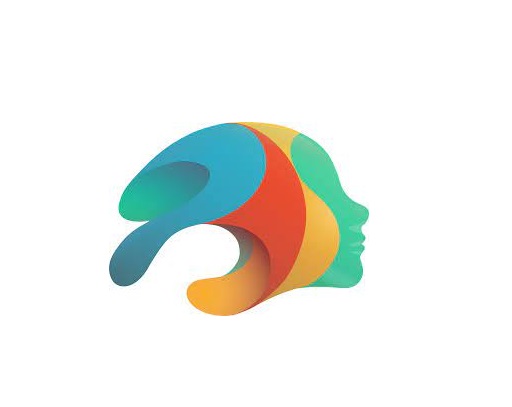
Are you a professional looking for the best premium 3D animation software, or an amateur seeking the best free option? There will be always suitable software in the list below for your choice.
Please note that the 3D animation software below demands high configuration computers to use, Otherwise you may experience frequent crashes.
1. Autodesk Maya
For making beautiful 3D animations, Autodesk Maya is the movies and visual effects industry standard.
Maya is great in doing character and industrial animation. It's also easily customizable, this means that it can be easily integrated with other third-party software.
2. Autodesk 3DS Max
3DS MAX is a popular and easy to use 3D modeling, animation and rendering software.
It was first used in animation of computer games, and then began to participate in special effects production of film.
3. Cinema 4D
Cinema 4D is pretty easy to pick up, the rigging tools are great fun to work with if you need to do any TD work or just rig your own models for animation.
The animation tools are great to work with too and if that wasn't enough you get the added bonus of the modeling and sculpting features.
4. Houdini
Houdini is mostly used for VFX and simulation, but you can use Animation in Houdini, especially when it comes to hair, body and muscle dynamics.
You could even use it to animate simulations for certain scenes quicker than animating simulations in other 3D software such as Maya or Blender.
5. Modo
Modo is a versatile 3D software program that can be used for a wide range of applications, including 3D modeling, texturing, animation, and rendering.
It has a clean and intuitive interface that is easy to use, making it ideal for beginners and professionals alike.
6. Blender
Blender, a free and open-source piece of software, is extremely well-liked for its adaptability, potent capabilities, and user-friendly design.
Blender provides a full feature set of tools for developing production quality 3D animations.
There are some complexities to Blender but nothing you can't overcome.
7. Daz Studio
Daz Studio is fundamentally intended for 3D person demonstrating, delivering, and movement.
It offers an easy to use interface and many pre-made 3D models and resources.
8. iClone 8
iClone 8 is a popular software for creating real-time 3D animations, particularly for character animation and virtual production.
It offers a range of features such as motion capture integration, character customization, and real-time rendering.
9. Clara.io
Clara.io is an online 3D animation tool which has AI-powered features like automatic camera framing, motion capture for animation, automated lip syncing based on audio, and more.
You can create cartoon characters, rig them for animation, and use the AI tools to speed up the animation process.
10. Cascadeur
Cascadeur is a standalone software for 3D keyframe animation of humanoid or other characters.
Thanks to its AI-assisted tools, you can make key poses really fast, instantly see physical result and adjust secondary motion.
Conclusion
We hope the above list will help you find the perfect tool for your animation needs.
Every software has a few specific functions and gear that every other application can't substitute. What you go with often comes down to budget, operating system and your tech skills.
Think about which features are most important to you and how you're most likely to use animation software. It can be helpful to write a quick list of your top priorities, that way it'll be easier to decide which animation software is best for you.
Many 3D animation software programs offer free trials. We highly recommend you try a few out to get an idea about how it'd look with your workflow.
Have you found the ideal option for your needs? Don't forget to share it with me in the comments section below.
Related Posts: Veikk Drawing Pads , Best Laptops for Gaming, Best Laptops for College Students .
FAQs
What is the best free 3d animation software?
Blender is widely considered to be the best free software for making 3D animations.
It supports entirely 2D and 3D pipelines including modeling, rigging, animation, rendering, compositing, and video editing.
Additionally there are some industry standard tools out there that have free learning editions such as Houdini, Nuke, Clarisse.
Can I do 3D animation without drawing?
While drawing skills can be a valuable asset in the world of 3D animation, they are not a strict requirement.
Many successful 3D animators can still make great animations without knowing how to draw.
Do you need a drawing tablet for 3D animation?
No, Generally you don't need a graphics tablet for 3D animation.
3D animators aren't normally drawing anything, they're adjusting controls created by riggers. And, for the most part, that means there's no big advantage to a drawing tablet.
But graphic tablet is still a must-have for anyone looking to simplify the tedious animation and drawing processes.
 your comment
your comment
-
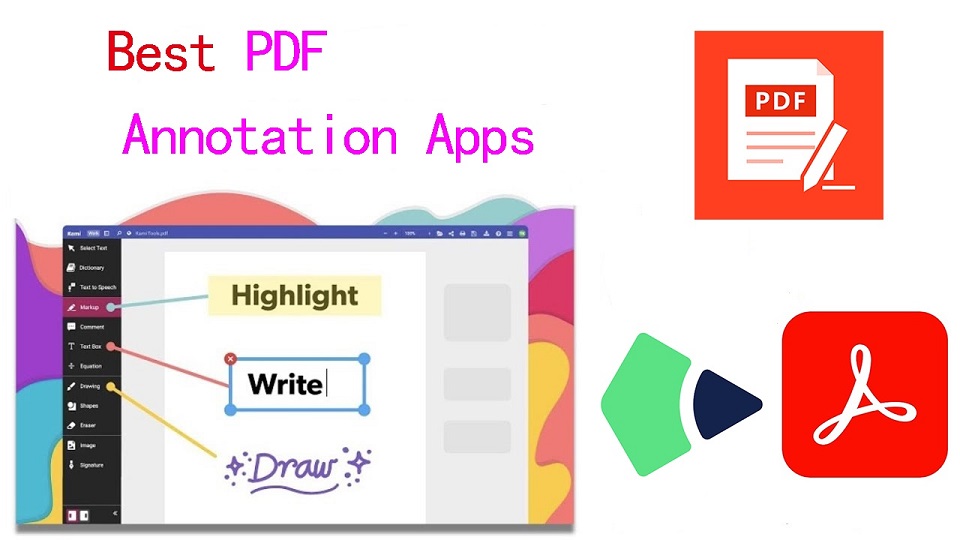
PDFs, known for their reliability and universal format, have long been the go-to choice for various documents.
However, the static nature of PDFs often limits the level of interaction one can have with the content.
When you want to annotate, highlight, markup and comment on a PDF document, you cann't do so unless you have a PDF annotation app.
PDF annotation apps typically provide a range of features that allow you to draw shapes, highlight text, add notes, and create bookmarks.
They are great for everyone, including students, teachers, business professionals, and anyone working in academia.
There are a ton of PDF annotation tools available today. But which one is the best? Are there any good but also free apps? how many functions does a powerful pdf annotator have?
In this article, we will answer all your questions regarding PDF annotators, and we've also curated a list of the 10 best PDF annotation apps on Windows, Mac, Android, and iPadOS.
What is PDF annotation?
PDF annotation is adding suggestions in the form of comments or digital sticky notes to PDF documents in the proofing stage. Think eBooks, white papers, reports, etc.
What are the benefits of PDF annotation?
Annotating PDF is not only a great way to highlight important sections of your document, but it also allows you to store information and collaborate with others.
Another benefit of using an annotation tool is that it's an efficient means of feedback, which help you remember more and be more productive.
What are the different types of PDF apps?
There are 3 types of PDF apps, including:
1. PDF reader apps help you read PDF files, allowing you to do things like flip through pages, search for phrases, highlight text, and perhaps sign digital forms.
2. PDF annotation apps let you add comments, rearrange pages, add shapes, and insert new text blocks and images.
You can add as much to the document as you want, but you can't change the core, original PDF text.
3. PDF editor apps allow you to change anything in a PDF. You can also create PDFs and forms from scratch in a PDF editor app.
How to choose the best PDF Annotation Software?
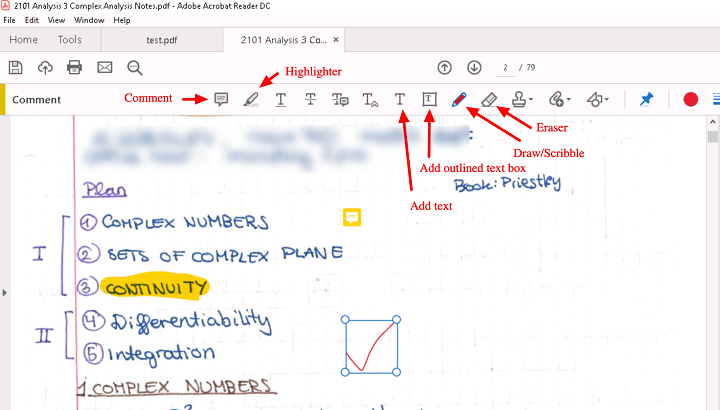
The annotations will make sure that your point of view, along with the original content, is visible to whoever has access to your PDF.
When choosing software, these are the things that you need to ensure that your annotation tool has:
A highlight section.
Strikethrough function.
Copy text function.
Ability to add hand drawings and shapes.
While there are some advanced tools out there that will offer you way more than this, these four features are absolute essentials when it comes to annotation software.
If your software has these, rest assured that your annotation experience will be seamless, and you can actually make alterations to your PDF whenever and however you like.
Other Advanced Features include:
Collect signatures: You can send signature requests and let people sign off on documents to mark them for approval.
Add a stamp: You can add a digital stamp to a document, similar to a stamp of approval on physical documents.
Import/export comments: You can import or export comments from one PDF document to another.
Shareable review links: You can create shareable links to your reviews and send them out to anyone to ask them to review a relevant comment in a PDF.
OCR: The OCR features allow you to convert PDF documents into text format.
10 Best PDF Annotation Apps for Windows, Mac, Android & iPad
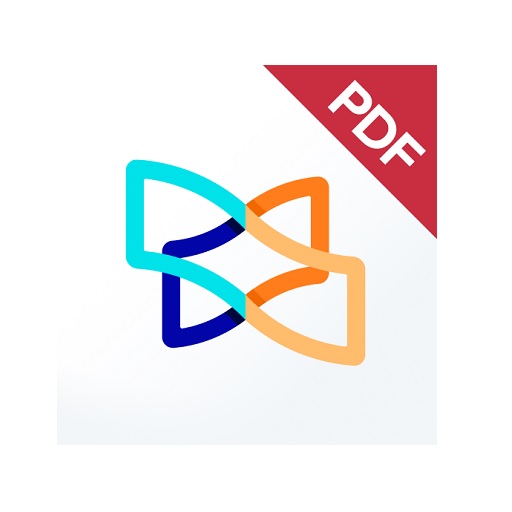
PDF annotators have made our lives much easier. They not only improve productivity at work but also allow you to collaborate seamlessly with others.
Below are the most popular PDF annotation apps to use, some are free and others are not.
1. Adobe Acrobat
2. Xodo PDF Reader & Editor
3. Foxit PDF Reader
4. Drawboard PDF
5. PDF Expert
6. PDFelement
7. PDF-XChange Editor
8. PDFgear>
9. Xournal ++
10. LiquidText
Conclusion
These 10 best PDF annotation apps can help you annotate your PDFs and do more with them if you need.
It doesn't seem like there's a clear winner. Each app offers a unique set of features and platform compatibility, allowing you to work effortlessly.
Different software being better for different kinds of users. The best one for you will likely come down to price, needs, accessibility, and ease of use.
For example, if you're an Android user and all you need to do is sign the occasional form, Xodo is probably more than enough.
But if you edit eBooks for a living, you may want to invest in a more comprehensive editor like Adobe Acrobat.
Hope this Article helps you a lot.
FAQs
Why is PDF such a popular file format?
PDF file has the perfect balance of file size, portability, editability, compatibility and quality.
The PDF file format is the preferred configuration for documents as it helps them retain their designs appropriately.
Then, it also enables document creators and users to keep their content almost permanently.
It can be viewed, shared, and printed on various operating systems without the need for the original software or fonts used to create the document.
How to annotate in PDF Document?
Open a PDF in annotation app like Adobe Acrobat, go to the tool center and select “Comment” .
The comment toolbar will appear above the PDF. Next, you can tap any of them to annotate your PDFs.
You can add text boxes and sticky notes, underline text, strikethrough content, highlight text, and more.
Save your file. You can also use the Share With Others icon to send the file to others for commenting.
Can I annotate a PDF with a graphic tablet or pen?
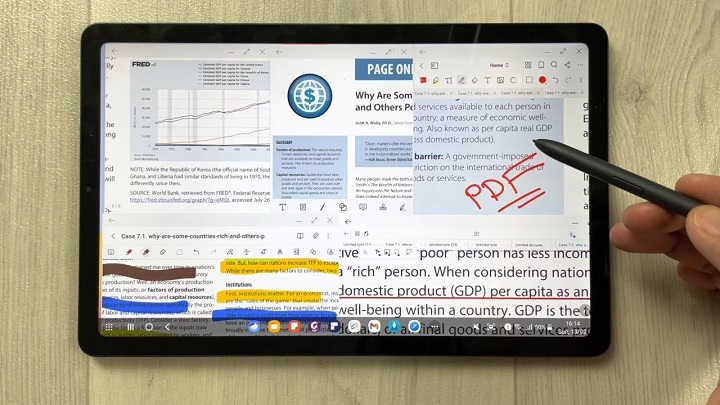
A drawing tablet with pen like Wacom, Android pen tablet, or Apple ipad does have the ability to write in pdf annotation app.
To do this, select the drawing tool in app and you'll be able to write and draw on any pdf.
As you can see, when you have a tablet with stylus, marking up and annotating PDFs is an easy task.
It feels natural like pen and paper, so even signing and filling out forms electronically just feels right.
We highly recommend you get a pen tablet for PDF annotation.
Can I use a note taking app for annotating PDF?
Apps for Taking Notes like OneNote, GoodNotes, Notability, Nebo, Noteshelf, Zoomnotes, Samsung Notes, Squid and more also gives its users the privilege to annotate PDFs on any device of their choice.
How do I annotate a PDF in Chrome?
You can install the Adobe Acrobat extension in your Chrome browser. Then you can easily open PDF file and annotate using the Comment option.
How to annotate a PDF with Microsoft Edge?
Right-click the PDF file you want to edit. Then click Open with > Microsoft Edge.
Your PDF will open in a Microsoft Edge window along with a menu bar of annotation tools: highlight, draw, erase, and add text.
After annotating, save your pdf file through save as option, and the new saved file will work fine. All annotation and editing options will work on it.
 your comment
your comment Follow articles RSS
Follow articles RSS Follow comments' RSS flux
Follow comments' RSS flux


